Help and FAQ 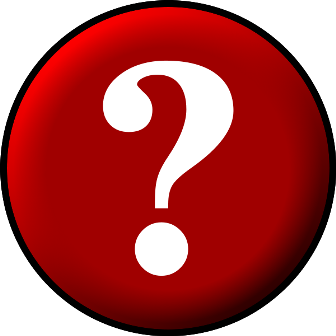
Having trouble? or just curious what you can do with the Critter Collector?
Here you'll find answers to common questions
Cant find the anwer? Contact us by phone or email here.
When I turn my caller on, nothing happens?
Check the simple things; Make sure the batteries are good, that they in
correctly and the caller is on.
If the photocell is enabled, cover it with your hand. It's the small "eye" in
the corner of the caller.
Verify that the SD (on SD units) is configured and installed correctly.(See SD
Card Troubleshooting)
How do I program my caller, is it hard?
Not at all. Just insert the SD card into the proper port on your computer
and follow the on screen wizard (Windows systems only) For MAC/Apple users
or if you simply prefer,
follow the online wizard here(coming soon!).
The caller flashes twice repetitively when I turn it on.
This is the low battery indicator. Replace the batteries.
Are
they waterproof?
To a degree. The caller is sealed tightly and the rubber band wrapped
around the outside edge prevents water from getting in. The speaker is made from
mylar which is fairly water resistant. Freezing rain can cause a problem but
simply putting the caller in a plastic baggy will help considerably.
SD Card Troubleshooting
The SD card is new, empty or says it needs to be formatted.
If the computer says the card needs formatting, follow the instructions to
format the card. Afterwards, the card will be empty.
For empty or newly bought cards, download the Wizard (here) and sound files
(here)
and save to the card. You can also download the entire wizard and sound pack
in ZIP form (here). You will need to open and extract the files to the card. Don't worry, this is explained.
The
caller won't play anything after I program it and put in the caller.
The caller will flash a single red light repetively if it cannot read the
SD card. If so, reinsert it. If the light still flashes, follow the above
instructions regarding a new/empty card. SD cards will go bad over a
period of time and will need to be replaced.
The computer says it cannot write to the SD card
Make sure the lock tab is in the unlocked position. It's the small
slider on the side of the SD card.